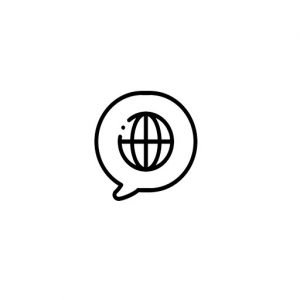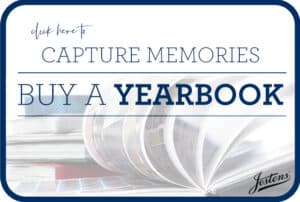We are starting to see a number of students who have Google Storage issues and unfortunately, they can’t work on Google Docs, etc once they go beyond 10 GB of space (note when students leave the district, a personal Google account will only let them have 5 GB of storage for free). To check how much storage space they are using in Google go to the Google Drive app, click on the three line menu icon in the top left corner, go to Storage, and then click on View Details.
Before deleting files from Google Photos, students should make sure that they are not backing up the photos from their camera roll to Google Photos. Here is how they can do that on their iPad:Go into Google Photos AppClick on their icon in the top right corner Go to Google Photo SettingsTurn the Back up & Sync off
DTS recommends doing the following from a computer and not the iPad app:
1 Open Google Photos app
2 Select photos and videos to delete
3 Tap Delete
4 Select Library
5 Select Trash
6 Tap Select
7 Tap Delete All
|8 Confirm to Delete everything in Trash
These steps will help with paring down their Photos and Videos.
Thank you!